It’s a tale as old as time.
You build beautiful, highly accurate models in your EPM tool and can’t wait to communicate your outputs. You’re proud of how you used state-of-the-art technology to predict, plan, and forecast the future.
But when it’s time to actually share those insights with executives or the board, you’re back to… manually copy-pasting data into spreadsheets and slides?
We have good news: with the new Google Sheets connector from Pigment, you can now update your slides or sheets with the click of a button. That’s right, no more manual data exports and reformatting into rigid charts.
Read on to find out how the new Google Sheets connector will help you rock your next board meeting by reducing time spent on tedious formatting and manual data transfers.
Yes, Pigment can connect to Google Sheets!
If you’re a Pigment fan or a participant in one of the 60+ active threads on the Pigment Community, you already know that a Google Sheets connector is a much sought-after feature. We’ve had numerous questions from customers and community members on whether Pigment can connect to Google Sheets. Short answer: yes!
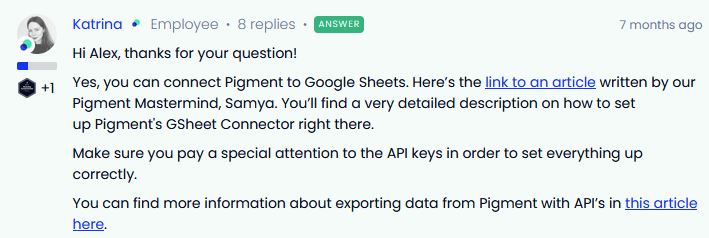
You’ve always had the ability to push data from Google Sheets into Pigment. With the latest update, you can now pull updated data from Pigment views into Google Sheets. This two-way transition of data cuts hours of time spent on manual data transfer and prevents human error.
This important update will level up your presentations and analyses. Think about it: not only can you leverage all your data integrations to build a single data repository on Pigment, but you can also now build views that export seamlessly into your sheets and decks, ready for presentation.
Seven advantages of using a Google Sheets connector
Here’s what you can do when you install and start using Pigment’s Google Sheets connector today:
- Pull data from any view within a Pigment model into your Google Sheets
- Refresh pulled data in your Google Sheets with the click of a button
- Seamlessly update your presentations without breaking any charts
- Eliminate human data error when transferring information
- Save hours of time bypassing manual data transfers
- Focus on communicating the message rather than fixing formatting issues
- Pull data joined with other data sources into your Google Sheets
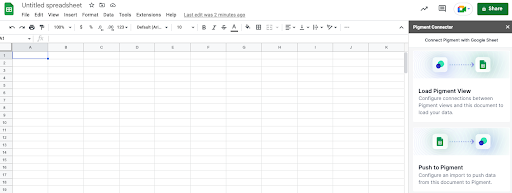
In summary, save time, be more efficient, and stun your audiences with a sharply delivered message.
How to connect and load data from Pigment into Google Sheets
It’s as easy as 1-2-3-4-5 to connect and load data from your Pigment models into Google Sheets. Here are five easy steps to get started and be on the track to easy data refreshes in Google Sheets. Note: you will have to first install the Pigment connector as an add-on from within Google Sheets.
- From the extensions panel in Google Sheets, activate the connector by opening the Pigment Sidebar
- Login by entering your Pigment credentials
- Select the Load Pigment View option to pull data
- Select the sheet to import your data into
- Set up a few configurations to define your data and destination
Repeat as many times as necessary to pull all your data into Google Sheets. You can always manage your connections by editing, reloading, duplicating, or deleting them.
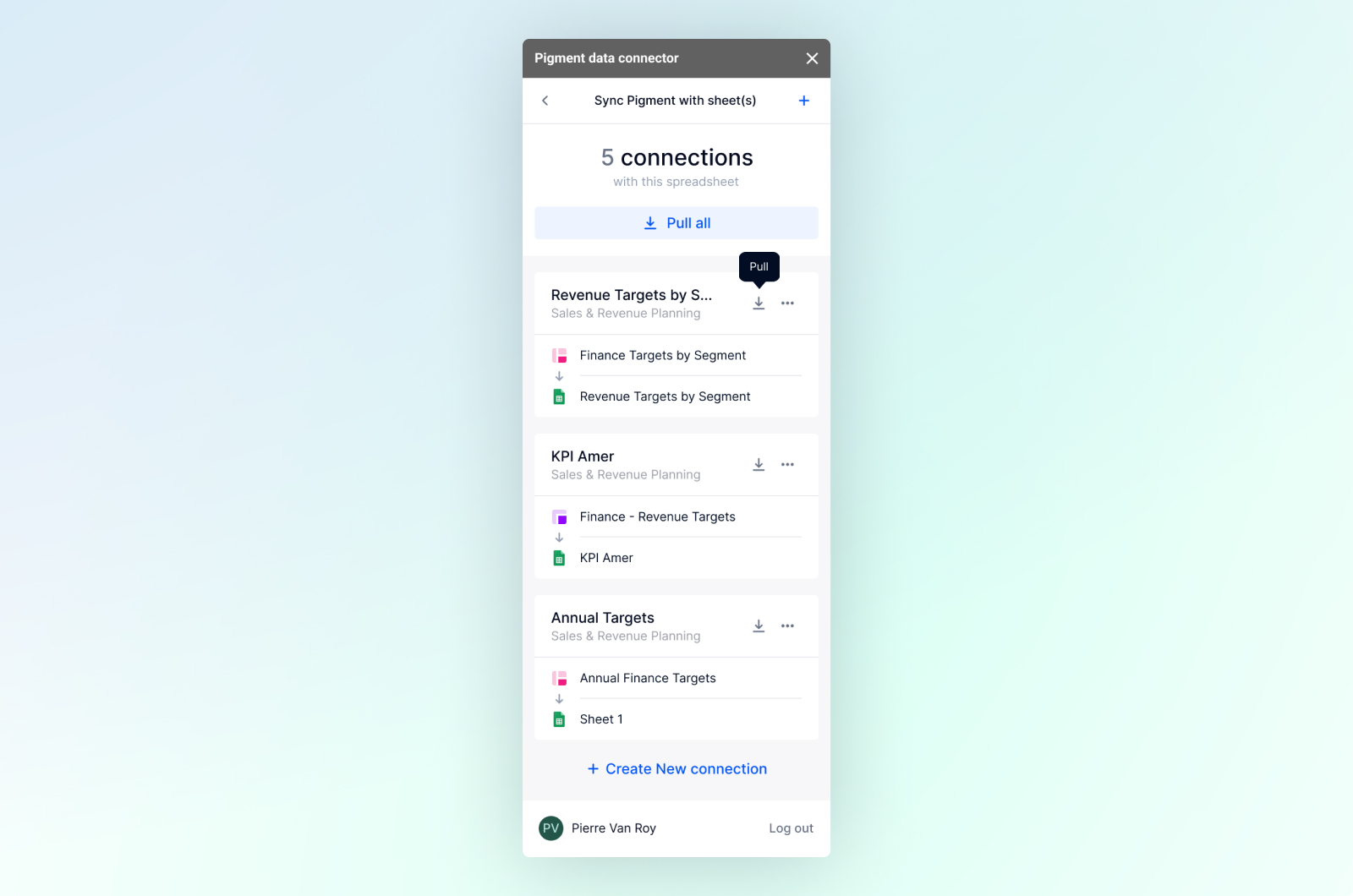
With this two-way connector, your presentations should know no bounds!
Join the buzz around the Google Sheets connector and swap presentation ideas with your peers over at the Pigment Community.



