There’s no better way to say it: scenarios have launched on Pigment!
From managing volatile environments to planning for best and worst case future outcomes, scenario planning captures all possibilities for the most optimal path forward. And while scenario planning is nothing new on Pigment, we’ve added a few bells and whistles to take this feature to the next level.
Follow this step-by-step guide to scenario planning in Pigment. You’ll get an overview of the features available to you, an example to illustrate how to use the features, and a preview of the future roadmap of Pigment scenarios.
Let’s go!
What are Scenarios in Pigment?
Scenarios in Pigment are a decision-making tool that allows you to test different strategies. This feature grabs the best parts of traditional scenario planning - building out alternative paths on top of a baseline scenario - and enhances it.
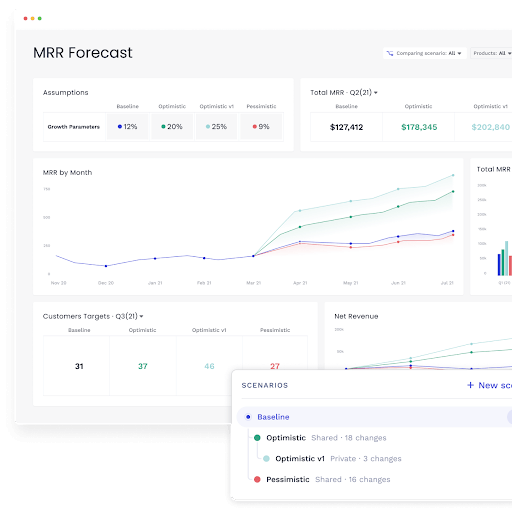
The world is changing at a pace that waits for no one. The ability to plan for all eventualities is more critical than ever. Well, you can do just that with scenario planning.
It’s easy: create as many scenarios as you like at the application level. Then, run the scenarios to compare your model data simultaneously across multiple future paths.
What are the key features of Scenario Planning tools?
With Scenarios, you no longer have to plan adding an additional dimension on hundreds of metrics during implementation just to analyze your best and worst case outcomes. Scenarios do the work for you:
- Create a scenario on any model with a few clicks
- Visually compare all possible outcomes in a single chart or grid
- Change data and formulas for any given scenario
- Read-only scenarios that prevent unwanted data inputs and imports
- Use Shared Scenarios to feature the scenario across all applications, or just create a local scenario for a specific application
- Make decisions on the go or simply preview all future possibilities
In short, you can grab any metric within your model at any time and ask: what are all the ways this metric could perform? And you’d have the answer in a matter of seconds. Here’s how that’ll look:
Scenario planning steps explained with an example
Step back from inflation, pandemics, and the overall chaos of the world for a minute, and imagine yourself running a lemonade stand. This is no ordinary lemonade. You source the juiciest lemons grown with care right in your backyard and offer sugar-free options.
Well, it’s a hit. And you’re raking in increasingly higher sales as the word spreads about your sweet, sweet lemonade. But then you start thinking: what if my neighbor opens a lemonade stand too? What if my lemon tree dies? Or conversely, what if I can’t keep up with the demand for lemonade?
Every what-if question on your mind has an answer, with scenario planning.
Step one: model your baseline
You’ll want to determine the metrics and variables to model your baseline. Keeping it simple, let’s say you track glasses of regular, strawberry, and blueberry lemonade sold. Your baseline model shows your projection of orders based on the growth rate for each type of lemonade you sell.
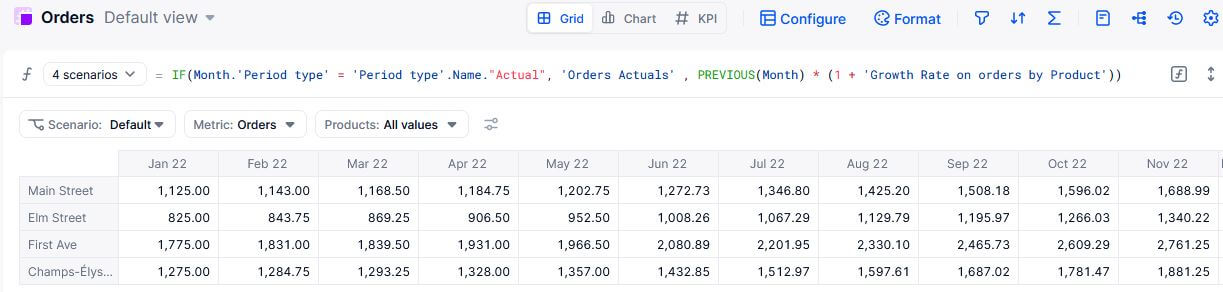
Step two: choose your metric
As you can intuit from step one, it’s important to select the metric on which you want to run scenarios. The best way to do this is by determining a key question you’d like to answer. In our lemonade stand example, a key question is, “what will my growth rate look like in my baseline, best case, and worst case scenario?”. The corresponding metric is Growth Rate. Frame as many questions as you like to identify the metrics at the root of your scenario planning.
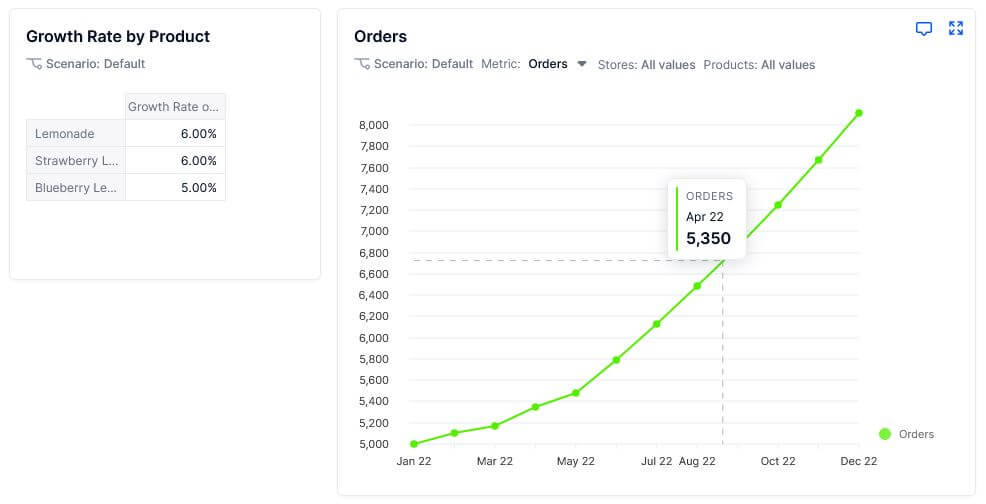
Step three: create a scenario
On Pigment, you can create a scenario with the click of a button on any model.
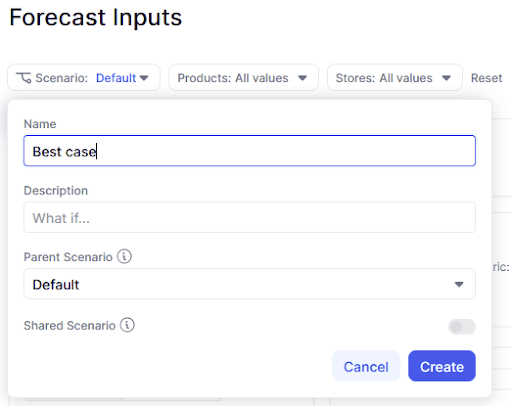
Give it a name, add on a description, and you’re good to go. You’ll want to replicate this step a few times to create a branch for your best and worst case scenario.
Step four: sit back and observe the results
Here’s where you get answers. Within the scenarios feature, enter values for each scenario you created to view your model across these scenarios.
Let’s say your lemonade stand growth rate is 6% baseline - you determine a growth rate hovering around 2% worst case. Enter this value and run the scenario to compare your results:
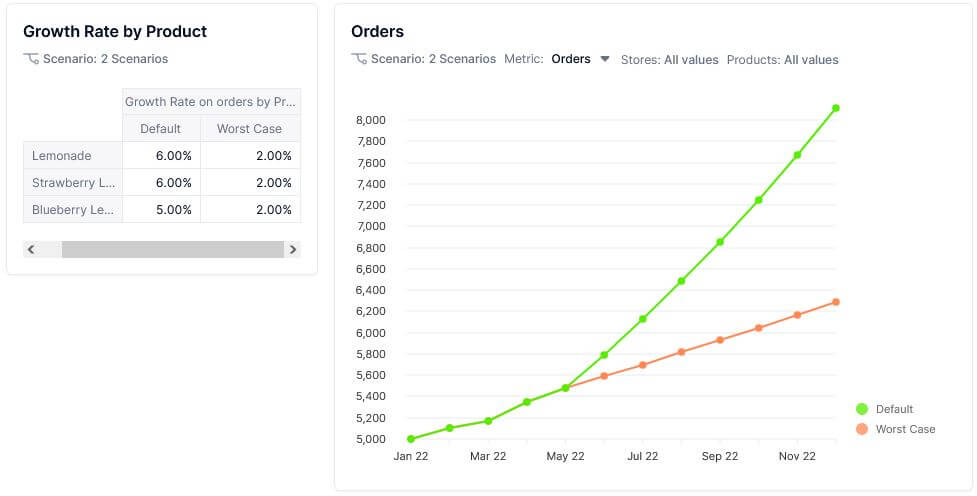
It’s that simple and easy to repeat with as many best case or worst case scenarios as you’d like to compare.
The future of scenario planning with Pigment
The future of scenario planning is here, with Pigment. You can now make decisions on the fly to focus your time and resources on what really matters: driving the best results for your company.
That’s not all: Pigment’s scenario roadmap has many more exciting features coming to you soon:
- Expanding scenarios beyond metrics to lists
- Native planning versions
- Easily push and pull changes across scenarios
- Advanced sharing capabilities including private scenarios
- Sensitivity analysis and simulations
For complete details, check out our product tour featuring demos and updates on our exciting Scenarios feature.




